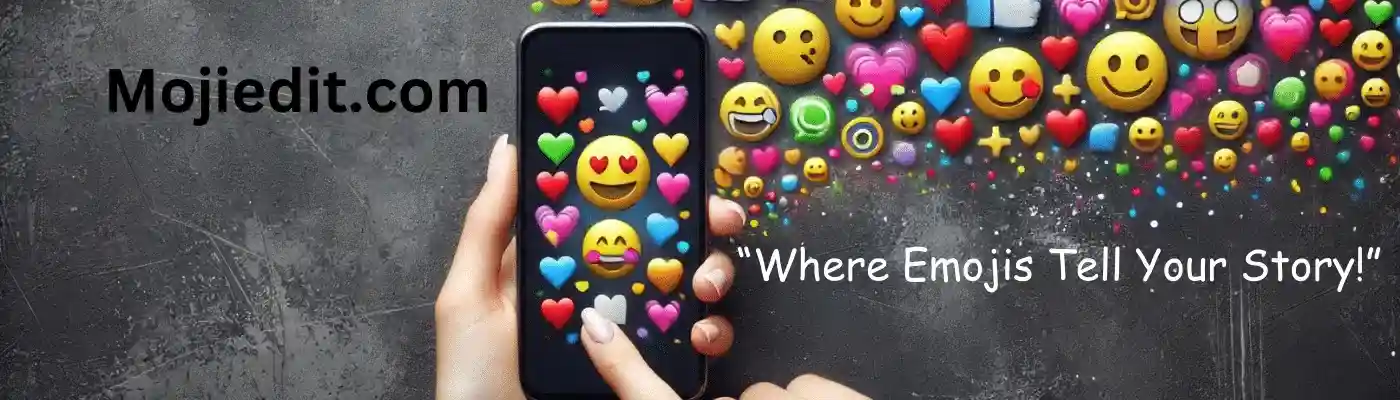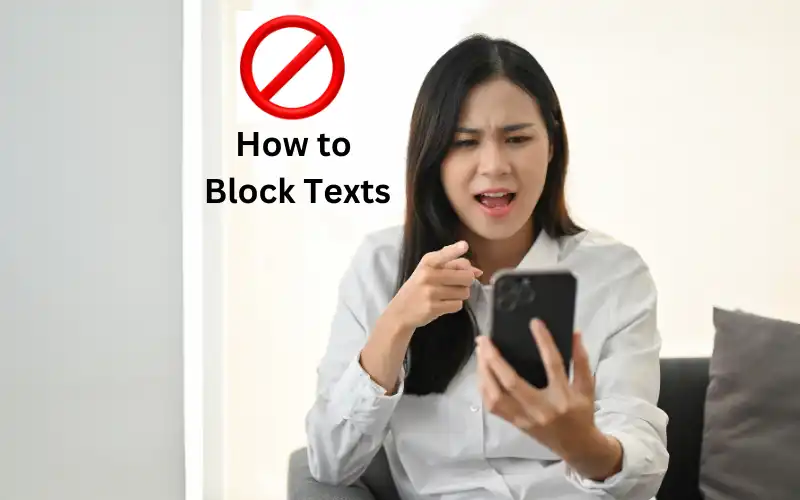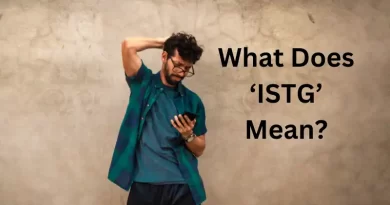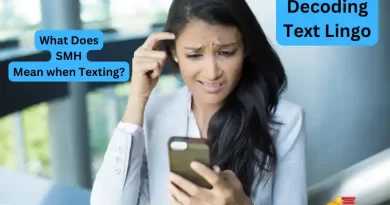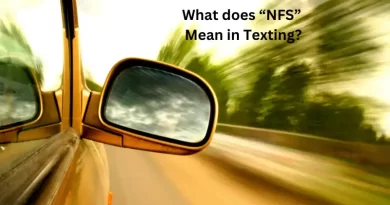Blocking Text Messages: Your Guide to Peaceful Messaging
Introduction
These days it seems like everyone’s glued to their phone. I mean, who can blame us? Smartphones make life so much easier. but those constant pings and dings from random numbers or old contacts can get pretty irritating I don’t know about you, but I get tons of spam texts from businesses trying to sell me stuff. And occasionally an ex will pop up out of the blue. Talk about awkward! Anyway, I finally decided enough was enough and figured out how to stop those annoying texts in their tracks.Blocking numbers is super easy on both iPhones and Androids. I’ll walk you through how to do it on each device. Screenshots are included so you can follow along! Pro tip: you can also block entire area codes if you keep getting spammed with numbers from the same region. Pretty neat right? Oh, and I’ll share some other tricks for blocking texts on any phone. Because let’s be real, nobody needs their ex blowing up their phone at 2 a.m. Am I right?
So if you’re fed up with all those spammy texts, just use this guide and take back control of your messaging app.
You can thank me later!
Why You Might Need to Block Text Messages
Before we dive into the nitty-gritty of blocking text messages, it’s essential to understand why you might need to do so. Here are some common scenarios where blocking messages becomes crucial:
- Spam Texts: Unwanted promotional messages or spam texts that clutter your inbox and waste your time.
- Harassment: If you’re experiencing harassment or threatening messages from specific contacts, blocking can offer a sense of security.
- Unwanted Contacts: Sometimes, you might want to block messages from individuals you prefer not to communicate with, such as ex-partners, former friends, or acquaintances.
- Privacy: Blocking text messages can help maintain your privacy by preventing others from monitoring your conversations.
Now that we’ve established why blocking text messages is essential, let’s explore how to do it on different devices.
How to Block Text Messages on Android
Android is one of the most popular operating systems for smartphones, and if you’re an Android user, you’re in luck. Blocking text messages on Android is a straightforward process. Follow these steps:
Table 1: How to Block Text Messages on Android
|
Step |
Instructions |
|
1. |
Open your Messaging app on your Android device. |
|
2. |
Find the conversation or message thread you want to block. |
|
3. |
Tap and hold the specific message or contact you want to block. |
|
4. |
A menu will appear; select “Block” or “Block contact.” |
|
5. |
You will receive a confirmation message. Confirm your action. |
|
6. |
The contact or message thread is now blocked. You won’t receive messages from them. |
If you wish to block text messages from an unknown sender or a non-contact number, follow these steps:
Table 2: How to Block Text Messages from Unknown Senders on Android
|
Step |
Instructions |
|
1. |
Open your Messaging app. |
|
2. |
Find the message from the unknown sender. |
|
3. |
Tap and hold the message. |
|
4. |
Select “Block” or “Block sender.” |
|
5. |
Confirm your action. |
|
6. |
Messages from the unknown sender are now blocked. |
Blocking Text Messages on iOS (iPhone)
For iPhone users, blocking text messages is just as accessible. Here’s how to do it:
Table 3: How to Block Text Messages on iPhone
|
Step |
Instructions |
|
1. |
Open the Messages app on your iPhone. |
|
2. |
Find the conversation or message thread you want to block. |
|
3. |
Tap the contact or message you want to block. |
|
4. |
Tap the contact’s name or number at the top of the screen. |
|
5. |
Scroll down and select “Block this Caller.” |
|
6. |
Confirm your action. |
|
7. |
The contact or message thread is now blocked on your iPhone. |
Blocking Text Messages on Other Devices
While Android and iOS are the most common platforms, you may need to block text messages on other devices or operating systems. The process may vary, but here are some general steps to help you get started:
Table 4: How to Block Text Messages on Other Devices
|
Device/OS |
Instructions |
|
Windows |
Windows Phone users can open the Messaging app, select a conversation, and choose “Block contact” from the menu. |
|
macOS |
For Mac users, you can block text messages from specific contacts via the Messages app by clicking on the conversation, choosing “Details,” and then clicking the “Block this caller” option. |
|
Other |
Depending on the device and messaging app, the steps may vary. Explore your device’s settings or consult the app’s help section for guidance. |
Blocking Text Messages from Specific Contacts
Blocking text messages from specific contacts is a handy feature to have. Here’s how to do it:
Table 5: How to Block Text Messages from Specific Contacts
|
Device/OS |
Instructions |
|
Android |
Open the Messaging app, tap and hold the specific contact, and choose “Block” or “Block contact.” Confirm your action. |
|
iPhone |
Open the Messages app, tap the contact, select their name/number, scroll down, and choose “Block this Caller.” Confirm your action. |
|
Other |
Steps may vary, so check your device’s settings or app instructions for guidance. |
Blocking Unwanted Text Messages from Unknown Senders
Sometimes, you might receive text messages from unknown or non-contact numbers. Here’s how to block these messages:
Table 6: How to Block Text Messages from Unknown Senders
|
Device/OS |
Instructions |
|
Android |
Open the Messaging app, tap and hold the message from the unknown sender, and choose “Block” or “Block sender.” Confirm your action. |
|
iPhone |
Open the Messages app, tap the message from the unknown sender, select “Block this Caller,” and confirm your action. |
|
Other |
The process may vary. Refer to your device’s settings or app instructions. |
Customizing Your Blocking Settings
While the basic blocking methods are quite effective, you can further customize your blocking settings. For example, you might want to set up filters to block messages containing specific keywords. Here’s a general guide on how to do that:
Table 7: Customizing Blocking Settings with Keyword Filters
|
Device/OS |
Instructions |
|
Android |
Some Android messaging apps offer the ability to set up message filters or rules. Go to your app’s settings and explore the messaging options for keyword filtering. |
|
iPhone |
iPhones do not provide built-in keyword filtering, but you can explore third-party apps that offer this feature for more advanced control over message blocking. |
|
Other |
Customizing blocking settings with keyword filters may not be available on all devices or messaging apps. Check your app’s settings or explore third-party solutions. |
The Importance of Regularly Reviewing Blocked Messages
Blocking text messages can be a highly effective way to filter out unwanted communication, but it’s crucial to remember that important messages can sometimes end up in your blocked folder. Therefore, it’s essential to periodically review your blocked messages to ensure you’re not missing out on critical information.
Here are some tips on how to do this:
Table 8: Reviewing Blocked Messages
|
Device/OS |
Instructions |
|
Android |
Open your Messaging app, tap the three dots (menu), and select “Spam and blocked.” Review messages in these folders periodically. |
|
iPhone |
On an iPhone, you can check blocked messages by going to “Settings,” selecting “Messages,” and then “Blocked Contacts.” |
|
Other |
Depending on your device and messaging app, the process may vary. Refer to your app’s settings or help section for guidance on reviewing blocked messages. |
Troubleshooting and Common Issues
Blocking text messages is generally straightforward, but occasionally, you might encounter issues or have questions. Here are some common problems and their solutions:
Table 9: Troubleshooting and Common Issues
|
Issue |
Possible Solutions |
|
Blocked contacts can still send messages |
Double-check that you’ve blocked them correctly. If the issue persists, restart your device. |
|
Messages from unknown senders aren’t blocked |
Ensure you’ve blocked them properly and consider filtering options if available. |
|
Important messages are in the blocked folder |
Regularly review your blocked messages to prevent missing out on crucial information. |
|
Trouble finding the blocking settings |
Consult your device’s settings or the messaging app’s help section for guidance. |
|
Inability to block messages from specific contacts |
Confirm that the contact is saved in your contacts list. If it continues, restart your device. |
Conclusion
Blocking text messages is a simple yet effective way to regain control of your messaging experience. Whether you’re dealing with spam, harassment, or simply want to keep your private conversations just that – private, the ability to block text messages is a valuable tool. Embrace the future of messaging, make use of these blocking methods, and enjoy a more peaceful digital communication environment.
By following the steps outlined in this guide, you’ll be well-equipped to manage your text messages and ensure that your phone remains a space for the conversations that truly matter.
FAQ
Go to your Messages, tap the convo or number you wanna block, hit the info icon, and select “Block this Caller.” Peace out, spammers!
Open up the conversation in your Messages app, tap on the three dots for options, and choose “Block number.” And voilà, no more annoying texts!
No, once you block ’em, their texts go straight to the digital void. They won’t buzz your phone again.
You can. On both iPhone and Android, you can often report a text as spam right in the message options. Helps everyone keep their inboxes clean!
Yes, most phones have a setting to filter messages from unknown senders into a separate folder. Check your messaging settings to switch this on and enjoy the serenity.